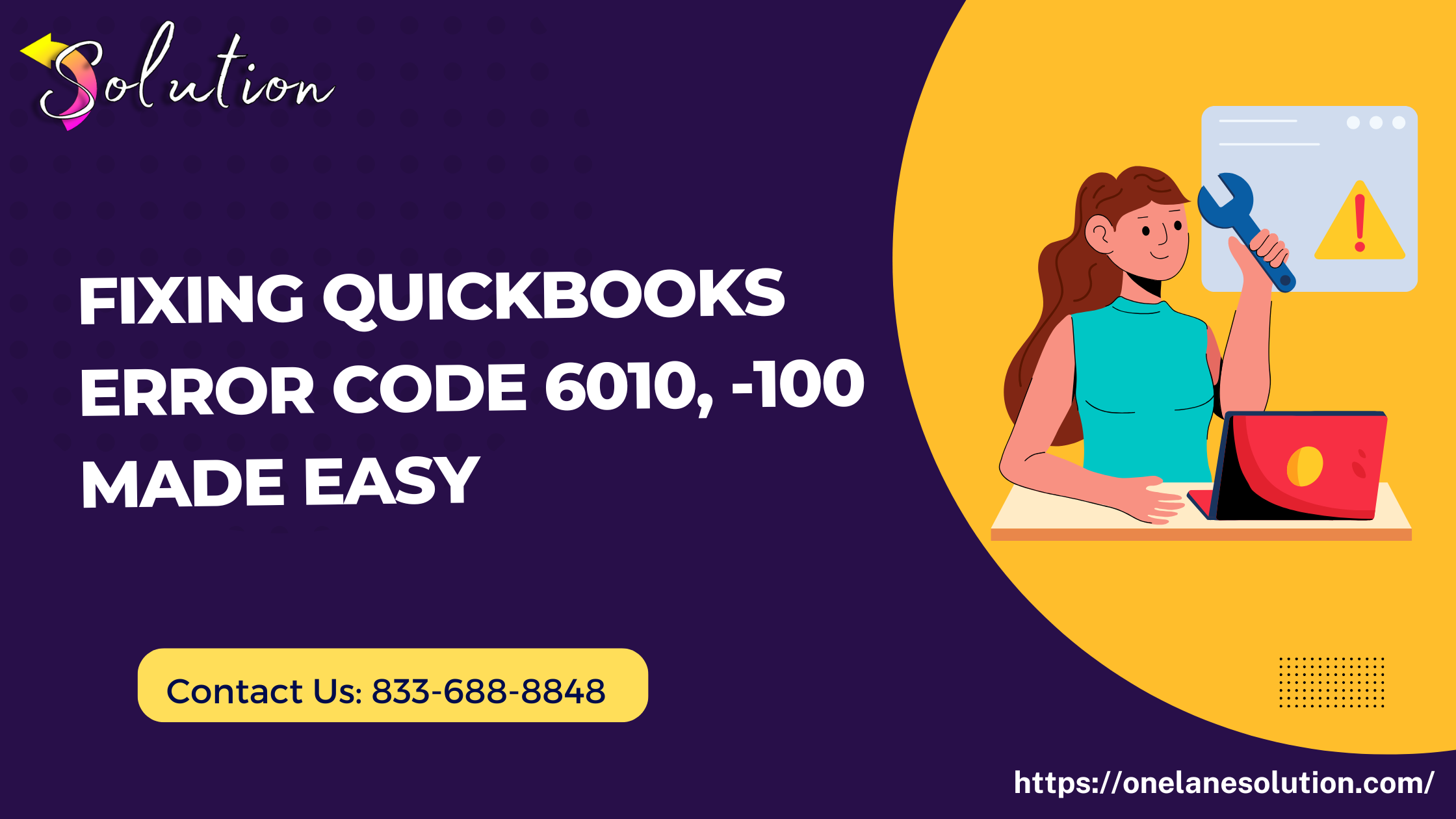
If you’re encountering QuickBooks Error 6010, it likely means QuickBooks is unable to access your company file. This error often occurs due to issues with the QuickBooks installation, firewall settings, or damaged support files. Fortunately, this guide will walk you through the exact steps to resolve it efficiently.
What Is QuickBooks Error 6010?
QuickBooks Error 6010, -100 is a common issue that appears when QuickBooks Desktop can’t open your company file due to interference from security software, incorrect hosting setup, or corrupted installation components.
Error Message Example:
“Error -6010, -100: QuickBooks installation may have been modified. Please reinstall QuickBooks and try again.”
Causes of QuickBooks Error 6010
-
QuickBooks is not running in multi-user mode properly
-
Damaged or corrupted .ND (Network Data) or .TLG (Transaction Log) files
-
Firewall or antivirus blocking QuickBooks access
-
QuickBooks Database Server Manager is not running
-
Improper or incomplete QuickBooks installation
Step-by-Step Guide to Fix QuickBooks Error 6010
✅ Step 1: Close QuickBooks on All Computers
Ensure QuickBooks is completely closed on every system that uses the software.
✅ Step 2: Rename .ND and .TLG Files
These files help QuickBooks access your company file over a network. Renaming them forces QuickBooks to create new, undamaged versions.
-
Open the folder where your company file is saved.
-
Locate files with the same name as your company file but with
.NDand.TLGextensions.
Example:-
companyfile.qbw.nd -
companyfile.qbw.tlg
-
-
Right-click each file and choose Rename.
-
Add
.oldto the end of each file name.
Example:companyfile.qbw.nd.old
Now try reopening QuickBooks.
✅ Step 3: Run QuickBooks File Doctor
QuickBooks File Doctor helps repair network and file issues automatically.
-
Download and install the QuickBooks Tool Hub (if you haven’t already).
-
Open Tool Hub > Go to Company File Issues.
-
Click Run QuickBooks File Doctor.
-
Select your company file and let the tool run.
✅ Step 4: Check Hosting Settings
Improper hosting configuration can trigger error 6010.
-
Open QuickBooks on the main computer (server).
-
Go to File > Utilities.
-
If you see Host Multi-User Access, click it.
If it says Stop Hosting Multi-User Access, leave it as is.
✅ Step 5: Reinstall QuickBooks Using the Clean Install Tool
If the error persists, a clean reinstall might help.
-
Uninstall QuickBooks from your computer.
-
Download and run the QuickBooks Clean Install Tool from Intuit’s website.
-
Reinstall QuickBooks Desktop.
-
Try opening your company file again.
✅ Step 6: Configure Firewall and Antivirus Settings
Security programs can block QuickBooks processes.
-
Add QuickBooks and QuickBooks Database Server Manager to your firewall’s exception list.
-
If using antivirus software like ESET, Norton, or McAfee, ensure QuickBooks has full permission to run.
Still Not Working? Contact Support
If none of the above solutions work, you may be dealing with a damaged company file or deeper system conflict. In this case, contact QuickBooks Desktop Support or consult a certified QuickBooks ProAdvisor for advanced help.
Read Also: QuickBooks Error C=184
Final Tips
-
Always keep backups of your company files before troubleshooting.
-
Update QuickBooks regularly to prevent recurring issues.
-
Make sure only the server hosts the company file in multi-user mode.
By following these steps, you can resolve QuickBooks Error 6010 and get back to managing your business without interruption.