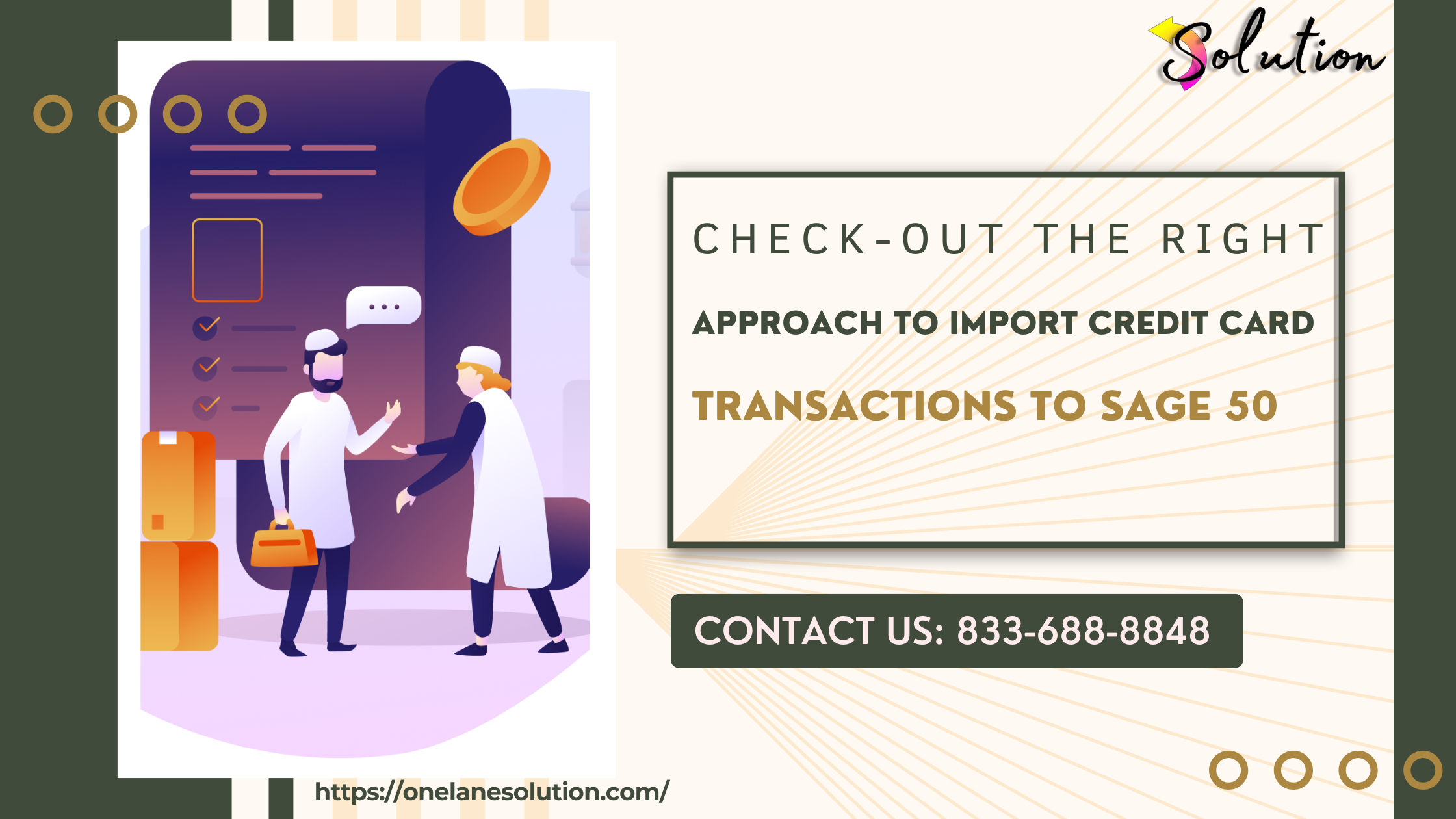
Integrating Credit Card Transactions to Sage 50 can transform your accounting process from a manual headache into a seamless, automated experience. Whether you’re managing a handful of charges or dealing with hundreds of monthly transactions, syncing your credit card data with Sage 50 helps eliminate errors, improve efficiency, and maintain accurate financial reporting.
This guide explores the most effective methods for achieving seamless credit card integration with Sage 50, including setup, automation tools, best practices, and troubleshooting tips. Let’s make manual entry a thing of the past.
Why Seamless Integration Is a Game Changer
Manual data entry is prone to mistakes, duplication, and wasted hours. By automating the flow of credit card data into Sage 50, you can:
-
Reduce human error
-
Speed up reconciliation
-
Ensure accurate expense categorization
-
Maintain compliance and audit-readiness
Integration bridges the gap between your credit card activity and accounting system, offering a more reliable financial process.
Setting Up Your Sage 50 Credit Card Account
Before you can integrate, make sure you’ve configured your credit card account properly in Sage 50.
Steps to Set Up
-
Navigate to Maintain > Chart of Accounts.
-
Click New Account.
-
Set the Account Type to Credit Card.
-
Enter a unique Account ID and Description (e.g., “CC-AMEX” for American Express).
-
Save the account to use it for imports and automated postings.
This account will be your central hub for all card-related activity.
Integration Tools for Sage 50 Credit Card Transactions
Several third-party tools can sync or import credit card transactions directly into Sage 50. Here are the best platforms for credit card data integration:
1. AutoEntry
-
Automatically captures data from receipts, statements, and invoices.
-
Assigns categories and vendors automatically.
-
Syncs with Sage 50 to post transactions directly.
2. Transaction Pro Importer
-
Imports data from Excel or CSV files.
-
Supports custom field mapping.
-
Works great for batch processing and statement imports.
3. Hubdoc
-
Pulls statements and transactions directly from your credit card provider.
-
Matches transactions with receipts or bills.
-
Exports clean data into Sage 50 with a few clicks.
4. LedgerSync
-
Ideal for accountants managing multiple clients.
-
Connects to major credit card providers.
-
Enables full transaction syncing with Sage products.
These tools reduce the need for manual entry and improve real-time financial visibility.
How to Import Credit Card Transactions Into Sage 50 (Manually)
If full integration isn’t an option, Sage 50 still allows for manual importing of credit card data.
Manual Import Steps
-
Download your credit card statement in CSV format.
-
Open Sage 50 > File > Select Import/Export.
-
Choose Payments Journal or General Journal Entry, depending on your needs.
-
Use the Import Wizard to map fields:
-
Date
-
Vendor
-
Amount
-
GL Account
-
Memo
-
-
Import your file and verify entries.
-
Save and reconcile later with your statement.
This approach provides flexibility, especially if your card provider does not support direct API connections.
Automating Recurring Credit Card Charges
Many businesses have regular recurring charges — software, services, subscriptions. These can be automated directly in Sage 50 using memorized transactions.
Steps to Automate
-
Enter the transaction via Tasks > Purchases/Receive Inventory or Write Checks.
-
Click Memorize and save as a recurring transaction.
-
Set the frequency and next date.
-
Sage 50 will prompt you to post it automatically when due.
This minimizes repetitive work and ensures consistency in your entries.
Reconciling Credit Card Accounts in Sage 50
Once transactions are posted or imported, it’s important to reconcile them monthly.
Reconciliation Process
-
Go to Tasks > Account Reconciliation.
-
Select your credit card account.
-
Input the statement date and ending balance.
-
Match charges and payments from the statement.
-
Mark matched entries as “cleared.”
-
Adjust for any missing or unmatched items.
-
Complete and save your reconciliation.
Accurate reconciliations help catch fraud, double entries, or missing expenses.
Best Practices for Seamless Integration
-
Use standardized vendor names to avoid duplicates and confusion.
-
Categorize transactions consistently using expense GL codes.
-
Regularly sync or import transactions, rather than waiting until month-end.
-
Review and approve all transactions before posting to maintain data integrity.
-
Backup your data before bulk imports or major syncs.
By following these practices, you ensure that Sage 50 remains a trusted source of truth for your company’s finances.
Troubleshooting Common Integration Issues
Duplicate Entries
Cause: Manually entered transactions combined with automated imports.
Fix: Regularly check for duplicates and clearly tag imported entries.
Unmapped Fields During Import
Cause: CSV column headers not matching Sage’s format.
Fix: Customize the field mapping during import to align with Sage 50’s requirements.
Unreconciled Balances
Cause: Missing entries or incorrect amounts.
Fix: Compare your statement and Sage 50 line by line during reconciliation.
Read Also: Sage 50 Payroll
Conclusion
Seamless integration of credit card transactions to Sage 50 empowers your team to focus on decision-making instead of data entry. With the right tools and workflows, your credit card charges can flow directly into Sage 50 — accurately categorized, timely posted, and ready for reconciliation.