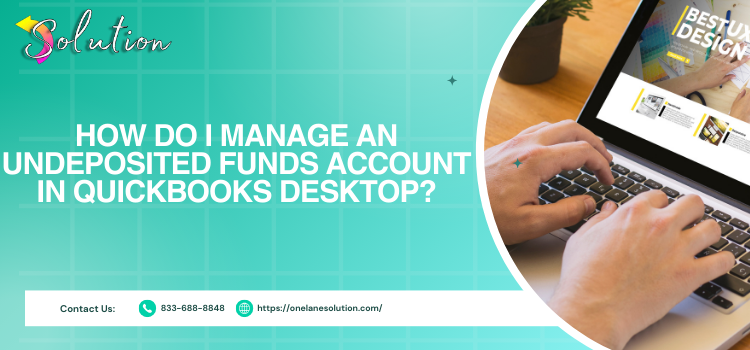
What is the Undeposited Funds Account?
The Undeposited Funds Account in QuickBooks Desktop account in QuickBooks Desktop acts as a temporary holding account for payments you’ve received but haven’t yet deposited into your bank. It allows you to group multiple payments into a single deposit, ensuring your QuickBooks records match your actual bank deposits.
Step 1: Enable Undeposited Funds (If Not Already Enabled)
By default, QuickBooks Desktop automatically records payments in the Undeposited Funds account. However, to ensure it’s enabled:
- Go to Edit > Preferences.
- Click Payments in the left panel.
- Select the Company Preferences tab.
- Check the box that says Use Undeposited Funds as a default deposit to account.
- Click OK.
Step 2: Receive Payments into Undeposited Funds
When customers make payments, record them in QuickBooks:
- Click Customers from the top menu.
- Select Receive Payments.
- Choose the Customer Name and enter the payment details (Amount, Date, Payment Method, etc.).
- Under the “Deposit To” dropdown, select Undeposited Funds.
- Click Save & Close (or Save & New to enter another payment).
Note: Each payment stays in the Undeposited Funds account until you record a bank deposit.
Step 3: Deposit the Payments into Your Bank Account
Once you have received multiple payments and are ready to deposit them:
- Click Banking from the top menu.
- Select Make Deposits.
- A pop-up window will show payments sitting in the Undeposited Funds account.
- Check the payments you want to group into a deposit (matching what you will deposit in the bank).
- Click OK.
- In the Make Deposits window:
- Choose the bank account where the money is being deposited.
- Enter the deposit date.
- (Optional) Add Cash Back details if needed.
- Click Save & Close.
Step 4: Verify the Deposit in Your Bank Register
To confirm the deposit is recorded correctly:
- Click Lists > Chart of Accounts.
- Open your bank account register.
- Locate the deposit—its total should match what was actually deposited in the bank.
Read More: QuickBooks Missing PDF Component
Why Use the Undeposited Funds Account?
- Ensures QuickBooks matches your actual bank statements.
- Helps when receiving multiple payments (cash, checks, credit cards) and depositing them as a single transaction.
- Prevents errors where each payment is recorded as a separate deposit, which wouldn’t match your bank.