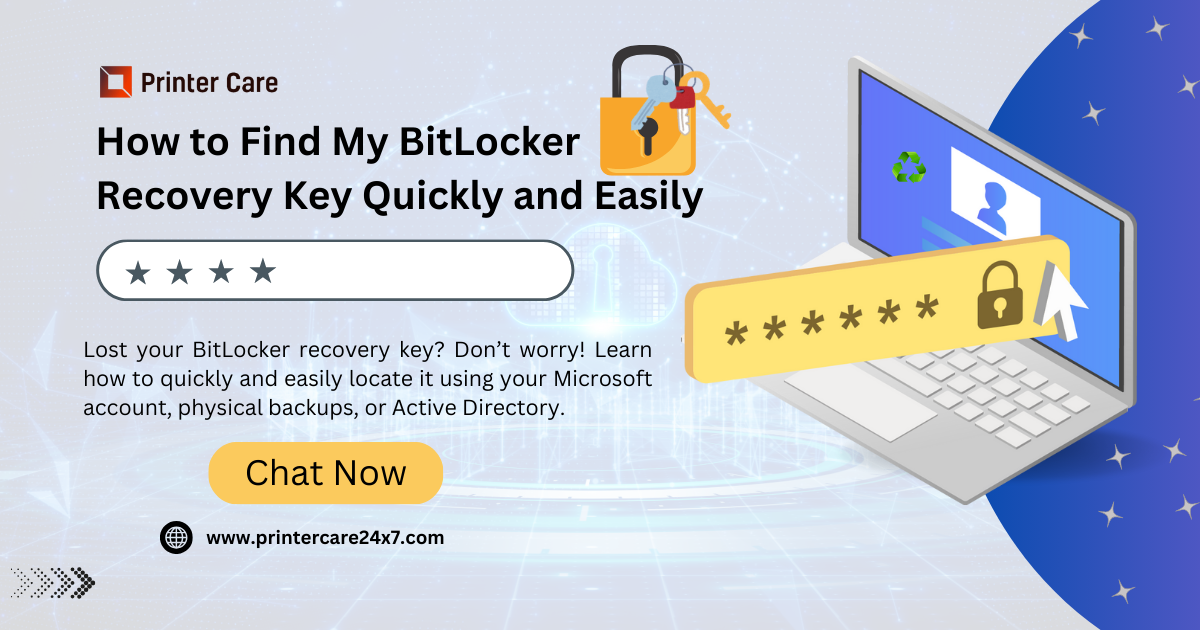
Understanding the BitLocker Recovery Key: What You Need to Know
The BitLocker Recovery Key is a crucial component of Microsoft’s BitLocker Drive Encryption, a feature designed to protect your data by encrypting the entire drive. If you’re unfamiliar with BitLocker, it’s a security tool integrated into Windows that safeguards your files from unauthorized access, particularly if your device is lost or stolen. In this guide, we’ll explore what the BitLocker Recovery Key is, why it’s important, and how you can manage it effectively.
What is the BitLocker Recovery Key?
The BitLocker Recovery Key is a unique 48-digit numerical key used to unlock your encrypted drive if you encounter issues with BitLocker. This key is generated when you first enable BitLocker encryption on your drive. It acts as a backup method for accessing your data in case you forget your password, experience hardware changes, or face other issues that prevent BitLocker from unlocking your drive normally.
Why is the BitLocker Recovery Key Important?
The importance of the BitLocker Recovery Key cannot be overstated. Without it, you may lose access to your encrypted data permanently. Here are a few scenarios where the recovery key becomes crucial:
- Forgotten Password: If you forget your BitLocker password, the recovery key is your last resort for accessing your drive.
- Hardware Changes: Significant hardware changes, such as a motherboard replacement, might trigger BitLocker to request the recovery key to ensure the security of your data.
- System Errors: Occasionally, system errors or updates might lead to BitLocker requesting the recovery key to verify that the drive is being accessed by an authorized user.
Where to Find Your BitLocker Recovery Key
Finding your BitLocker Recovery Key involves knowing where it was saved when you first set up BitLocker. Here are some common places where the key might be stored:
- Microsoft Account: If you linked BitLocker to your Microsoft account, you can find the recovery key by logging into your Microsoft account at account.microsoft.com. Navigate to the “Devices” section and select your device to view the recovery key.
- Printout or USB Drive: During the setup process, you may have chosen to print the recovery key or save it to a USB drive. Check any printouts or USB drives you might have used for storage.
- Domain Account: For devices managed by an organization, the recovery key may be stored in Active Directory. Contact your IT department if you are part of a network domain.
- Azure Active Directory: If your organization uses Azure Active Directory, the recovery key might be stored there. You’ll need to contact your IT administrator for assistance.
Managing and Securing Your Recovery Key
Proper management and security of your BitLocker Recovery Key are vital to ensuring you don’t lose access to your encrypted data. Here are some tips for managing your recovery key:
- Store Securely: Keep your recovery key in a safe location, separate from your computer. Avoid storing it on the same device as your encrypted drive.
- Use Multiple Locations: For added security, consider storing copies of the recovery key in multiple secure locations, such as a physical safe or a secure cloud storage service.
- Regular Backups: Regularly back up your recovery key, especially if you make changes to your system that might trigger BitLocker to request it.
What to Do if You Lose Your Recovery Key
If you lose your BitLocker Recovery Key and cannot access your encrypted drive, your options are limited. Unfortunately, without the recovery key, there’s no way to decrypt the drive, and you may need to seek professional data recovery services, though success is not guaranteed.
Conclusion
The BitLocker Recovery Key is a vital element of data security for users of Microsoft’s BitLocker Drive Encryption. Understanding what it is, where to find it, and how to manage it effectively can prevent data loss and ensure that your encrypted files remain accessible when needed. By following best practices for storing and securing your recovery key, you can safeguard your data and avoid potential issues related to encrypted drives.
Frequently Asked Questions (FAQs)
1. What is a BitLocker Recovery Key?
The BitLocker Recovery Key is a unique 48-digit numerical password used to unlock your encrypted drive when BitLocker cannot verify your system’s authorization to access it. It’s essential for regaining access to your data in cases like forgotten passwords or hardware changes.
What should I do if I lose my BitLocker Recovery Key?
First, exhaust all possible locations where it could be stored (Microsoft account, USB drives, printed copies). If you still can’t find it, contact Microsoft Support or your IT department for guidance. To avoid future issues, back up your key in multiple secure locations.
Can I reset my BitLocker Recovery Key if I lose it?
You cannot reset or change an existing BitLocker Recovery Key. However, once you regain access to your drive, you can turn BitLocker off and on again to generate a new key. Make sure to back up the new key securely.
How should I securely store my BitLocker Recovery Key?
Store your recovery key in a secure password manager, a physically secure location like a safe, or multiple backup locations (e.g., both digital and physical formats). Ensure that it’s easily accessible to you but protected from unauthorized access.